Update
There are two ways to perform the Update of C-Monitor Mac OS X client:
Update by sending update package through CM Portal
Re-installing with the file C-MSetup.exe
We recommend to do the update by sending update package through CM portal, because it's the only way how C-Monitor settings are adjusted, for example in the list of scheduled tasks
1. Update by sending update package through CM Portal
1. Step - Download the current version of the update package for C-Monitor Windows client, which can be found at Download.
2. Step - Import the downloaded update package to CM portal
After login to CM portal, go to section Admin zone -> C-Monitor client -> C-Monitor client update and press the button Import package, as displayed on the following image.
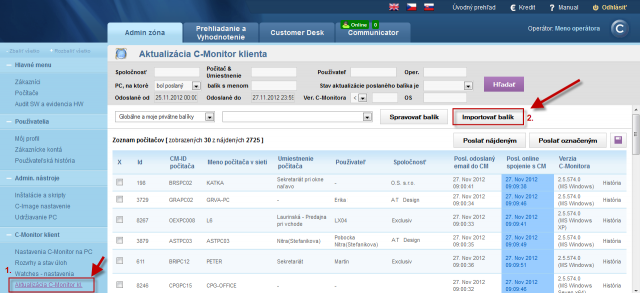
In the next window you'll choose the path to the saved update package on your drive. Items marked with number 2 will be filled automatically. then click on the button import package.
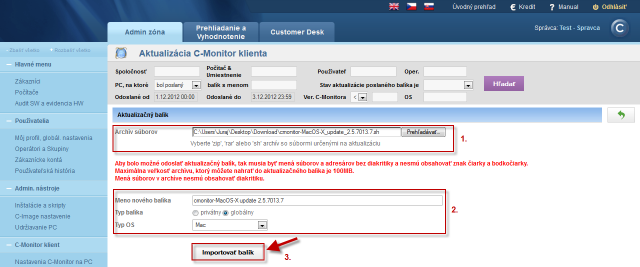
When the package is successfully uploaded to CM portal, you'll see a report stating "The package was created successfully", and also name of the package and its components with a short description.
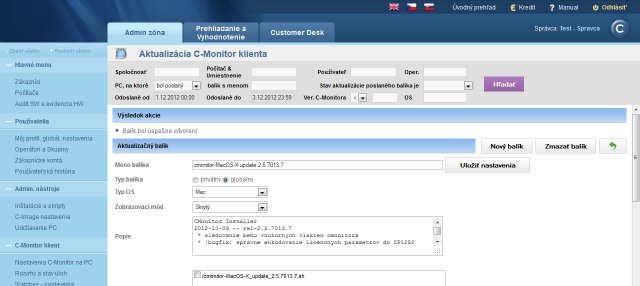
3. Step - distribution of the update package to concrete computers
When the update package is successfully uploaded to CM portal, you're still in the section Admin zone -> C-Monitor client -> C-Monitor client update. In the top right corner, choose the package you want to be sent. Search for the devices, to which you want the update package to be delivered through the upper filter. Select these devices on the left side and then press the button in the top right Send to selected, which delivers the package to all selected devices. This procedure is also displayed on the following image.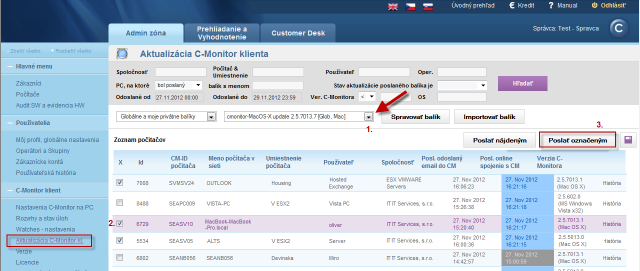
4. Step - Verification of successful installation
You can verify that the update package was installed successfully at Admin zone -> C-Monitor client -> Versions, where the C-Monitor client version must be the same as the one sent through the update package.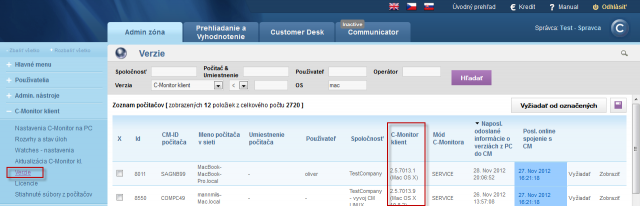
2. Update by reinstall
The installation package is configured to keep default system settings, therefore it doesn't make system changes. Update by reinstall is carried out just like a regular installation, which is described in the section Installation. The current version of update package can be always found at Download
