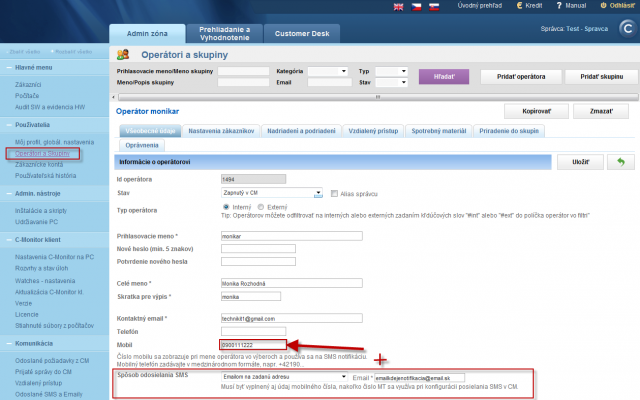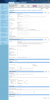Operators and Groups
Operator is the account of a worker, who through CM manages assigned customers / computers and solves requests of customers. His customers are assigned to him by the maintainer. There may be more operators assigned to one customer, while one has the main responsibility (option main technician). It is up to the maintainer whether an Operator can also see other computers and objects from unassigned customers. Detailed settings for various types of access and authorizations are described in the below article.
Creation of Operator account
Roles of the Operators
Categorization of Operators to Groups
Permissions
Description of important items of an Operator profile
Sending of free SMS for an Operator
Creation of Operator account
An Operator's account can only be created by his Maintainer. To create the account, you need to press the button "Add" at 'Admin zone -> Users -> Operators and Groups'
Roles of the Operators
CM has predefined roles of Operators, which define general levels of authorizations, so you don't have to define everything elaborately at Authorizations. CM is also adapted to less usual roles with extremes. For instance, for an external co-worker, who should see in CM only certain computers and service configurations for reading only, has full access to some other objects, can read all requests for a certain customer, but for another one can only see his own fulfillments and for another one has available all fulfillments on requests, in which he participated. CM is very strong in this regard and is easily adaptable.
Technician regular - Type of user designed for a technician, who designs and also solves technical problems individually. The operator has default access to all customers and computers in the technical section of CM. Admin functions are available for him according to permissions. In C-Desk he can defaultly see all requests, but only his own fulfillments. He is allowed to complete all requests, other access to fulfillments and quotations of requests has according to assigned authorizations.
Technician general - Type of user designed for an operator, who deals with requests of his assigned customers, computers and can read technical informations to them. The operator only has access to his assigned customers and computers in the technical section of CM. Admin functions are available for him according to permissions. In C-Desk he can see requests, which he has entered, is solving or has them notified and requests of other solvers according to permissions. Has default access only to his fulfillments. Access to quotations and other fulfillments has according to assigned authorizations.
Helpdesk superior - Type of user designed for a manager, who provides checks of fulfillments of customer requests and checks of entered quotations. The Operator does not have access to the technical section of CM. In C-Desk can defaultly view all requests, but cannot edit some values entered by a specialist. Has access to all fulfillments for reading. Access to quotations and fulfillments for writing has according to assigned authorizations.
Helpdesk specialist - Type of user designed for an operator, who deals with requests of all customers and prepares the first drafts of quotations. The Operator does not have access to the technical section of CM. In C-Desk can defaultly view all requests, but cannot view sensitive manager information (e.g. prices in quotations). Has default access to just his fulfillments. Access to quotations and other fulfillments has according to assigned authorizations.
Helpdesk general - Type of user designed for an operator, who processes requests of his assigned customers. The operator does not have access to the technical section of CM. In C-Desk can view requests, which he has entered, is currently solving or has them notified, and requests of other solvers according to authorizations. Has default access to just his fulfillments. Access to quotations and other fulfillments has according to assigned authorizations.
Categorization of Operators to Groups
In CM it's possible to categorize Operators to groups for the purpose of :
- inheritance of authorizations defined for the Group
- assignment of new requests (or tickets within the C-Desk Enterprise functionality) for operator in a solver group.
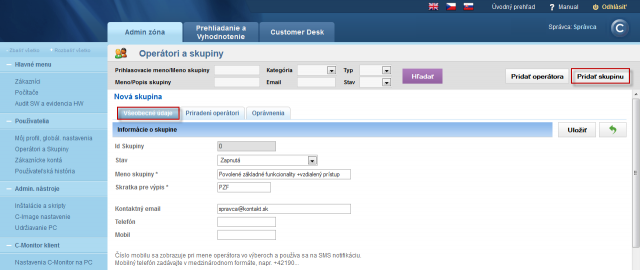
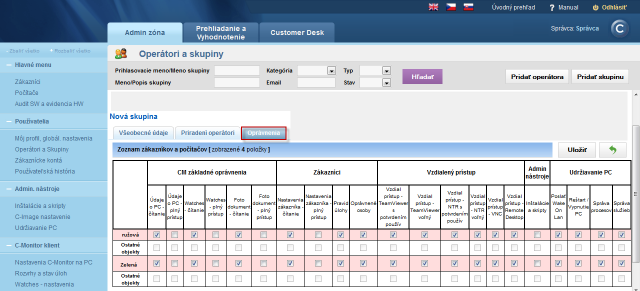
Permissions
An Operator's or a Group's profile contains the tab Permissions. Permissions are always set by a Maintainer (or Operator alias Maintainer)
There are two types of Permissions in CM :
1. Functions bound to Customer (Companies) - pink line
2. Functions bound to computers - bright lines
Tip: You don't really have to worry much about the type of the Permission, because what CM expects to be entered, is the Maintainer allowed to edit.
Simplified settings of permissions :
If you click on the permission's name (name of the column), it will change the value in all displayed rows. To view all objects without pagination you need to cancel any filter above the permissions table. If you want all objects, type an asterisk * to some field.
Tip : It applies to the entire CM, that if you don't enter any rule, and you're authorized to view objects after entering a certain CM section, the section will paginate. When you enter any filter, the whole output will be on one page.
Level of permissions is indicated by the following symbols :
a) Blank checkbox without background - function unavailable
b) Blank checkbox with green background - function available through inheritance. To find out where you've inherited the function, hover the cursor into the green background. This will print a yellow pop-up box.
c) Ticked checkbox without background - function available by direct input.
d) Ticked checkbox with green background - cases b) and c) together.
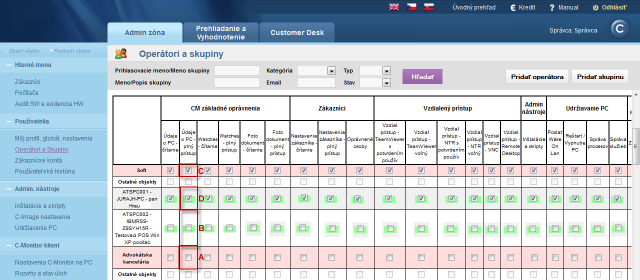
Management of the list of solvers in a C-Desk request
This functionality was added since version 2.6 of Customer Monitor. For easyclick and customer accounts you can set, that if a new request is entered through a customer or easyclick account, the list of the request's solvers will also contain operators that are not assigned to the customer. This setting is performed through a maintainer account in the section Admin zone -> Users -> Operators and Groups -> Concrete operator -> tab permissions -> section Customer Desk -> column optional solver for other operators, as displayed on the following image. In this column you can set that this operator may be selected by customers as the solver of their request, even if the operator is not assigned to the company.
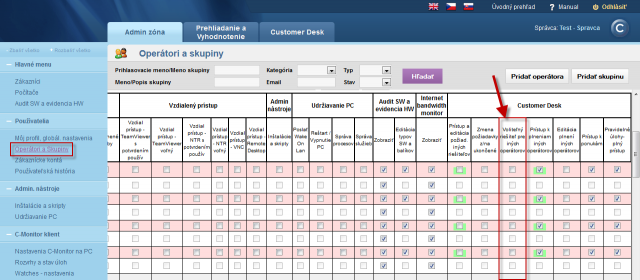
Option to determine for Operators access to Customer and Computer settings
If an operator has set permissions that he can only view his assigned customers and no others, but he needs to see the settings of some other customers, which are not assigned to him, then since the version 2.6 of Customer Monitor, an option was added in the tab permissions to enable Information about PC, Watches, Photo documentation and customer settings For reading only. If the permissions are set for reading only, the operator has access to customer settings, Watches, photo documentation and PC data, but he cannot change these settings. This can be enabled by a maintainer account in the section Admin zone -> Users -> Operators and Groups -> Concrete operator -> tab permissions -> section CM basic permissions and Customers, as displayed on the following image.
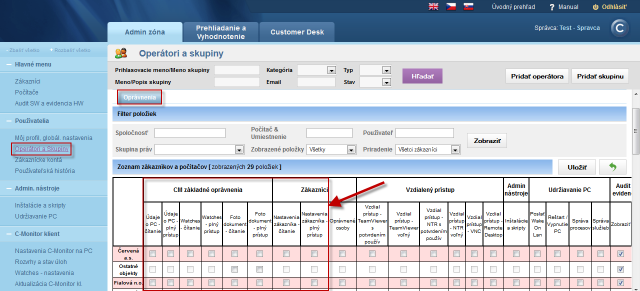
Description of important items of Operator profile
Tab General information
Description of the fields is underneath the image.
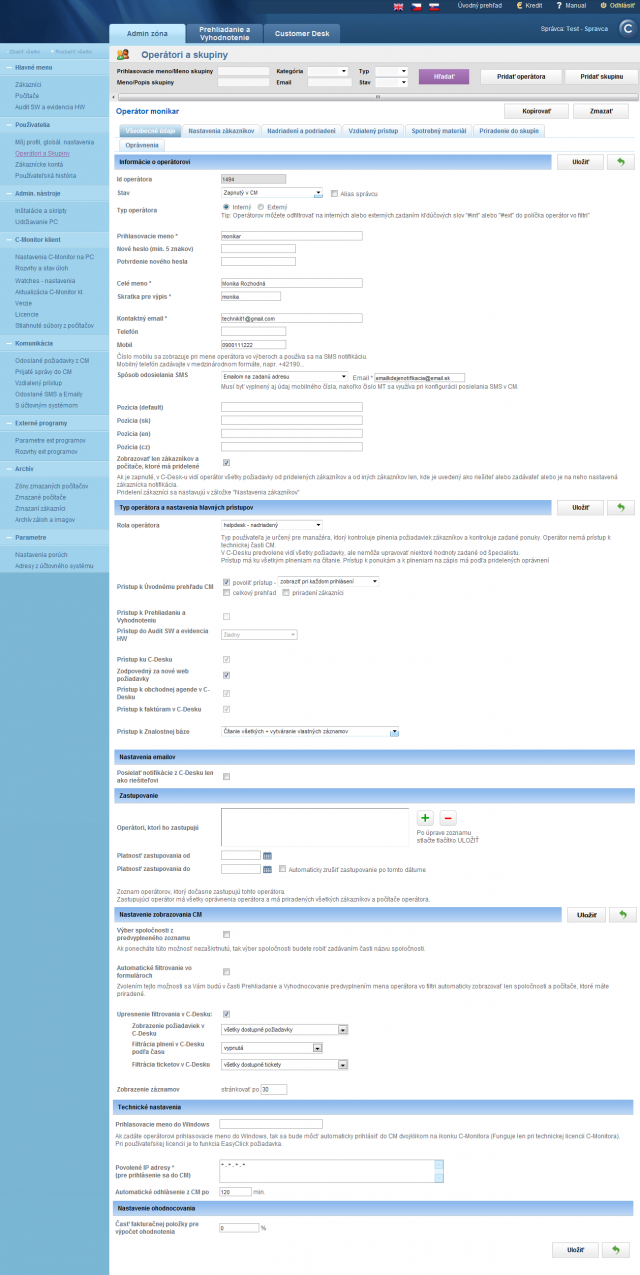
Login name – name, under which the operator will login to CM. The login is insensitive to letter case.
Short name for reports – on certain places in CM (e.g. at C-Desk request solver), only a short name of the operator is printed. It is recommended to enter the operator´s surname or a nickname.
Contact email – the operator will receive copies of C-Desk requests (see Options of entering of requests) and CM notifications on the given address
Mobile – the file uses C-Desk, so it can send a charged SMS to notify about urgent requests (see Customer Desk -> Options of entering of requests). For operators with Slovak phone number, enter it in format 09xxxxxxxx, for operators with phone numbers from other EU countries use the international format, for instance +420603…… .
Show only customers, to whom he is assigned – use this option in case the Operator shouldn´t have available information about other customers. Default feature is that an operator can see information about all customers.
Automatic filtering in forms – the item Operator in the top bar will be automatically filled with name of the operator. This will cause automatic filtering of customers to those assigned to this operator. After deleting the name manually, this operator will be able to view information about all customers too.)
Tip: If you want to prevent certain operators the access to selected customers, use the option Show only customers, to whom he is assigned
Main operator – has higher permissions, which are used at invoicing of work. The main operator is allowed to change fulfillment data for invoicing (record of done work). Naturally, the Maintainer has this right as well.
Password – minimum length is 5 characters, no other criteria are required
Tab Customer settings
Assigned customers / - choose customers, whose computing technologies will the take care of. He will only receive email messages with notifications and Customer Desk requests from these customers. In C-Desk the customer may select an operator just from the assigned operators, for instance in an Easyclick request. You have an option to make additional settings for every assigned customer. The main operator (description of this function is above), Block emails – no notifications will be sent from the CM Server, except C-Desk requests in which he´s the solver, Do not show in Easyclick requests – won´t be displayed in forms of Easyclick requests, therefore he is a specialist, who doesn´t deal with all user requests.
Other customers´ settings – some functions that are standard for assigned customers, may be also required for other customers. For example, you need a certain contact person or position to be displayed in an Easyclick request, but you don´t want it to be responsible for the given customer. This means that you do not assign the person to the customer, but you let it Display in Easyclick request in the list of solvers (operators)
Computers with extra email notification – use this for an operator – specialist, who for instance only takes care of servers. Notification messages about these computers will be sent from the CM Server, even if you have blocked emails for an assigned customer, or you are not assigned to the customer, who owns the computer.
Tab Superior and Subordinate
Settings of hierarchy of relations between the operators, in terms to automatically inform Superior workers for just your work team. The Superior receives copies of email notifications about CM errors and C-Desk requests, SMS messages received by his subordinates.
Tab Remote access
The settings are described in the manual for Remote access to a PC desktop
Tab Toners & Supplies
Settings of permissions for the module Supplies. Read more in the separate manual “Supplies”
Tab Assignment to groups
This is a section for assignment of operators into groups of authorizations, so you don’t have to create lists of access to objects individually.
Tab Permissions
Definition of access for an operator. If he received a permission by being assigned to a group (see the previous point), background of the setting is green. Rows with name of customer (with pink background) mean that it´s a default setting for a computer / object , which will be registered to CM in the future, i.e. at registration of a new PC you don´t need to set access for the operator (In the inheritance system we´d label this item as parent)
Perform simplified setting of permissions for all displayed items within one column by clicking on the cell called Permissions. To cancel pagination of the list, type % into filter for the selected item.
Tab Useful files
Files, which the developer of Customer Monitor considers useful for work with the product and are not appropriate to be freely available on the internet for any reason.
New functionality since version 2.6, SMS notification by email to your mobile operator's mailbox, which is usually free
This setting is done in an operator profile in the first tab General information, in the section Method of sending SMS. In case you own an email mailbox, into which you receive sms notification of every received email (usually these are mailboxes of mobile operators) and this service is free, you have an option to receive free SMS messages from CM and C-Desk. Set the Method of sending SMS as Email, what's displayed on the image below. You need to fill the mobile phone number, as this will be used at configuration of SMS sending from CM. After saving these settings, all your notifications, which had so far been sent by SMS, will begin to be delivered by email into the selected mailbox. From there you should receive SMS notifications to your cell phone. Warning: Before you begin to use this type of setting, make sure your mailbox has enabled sms notification of new emails, resp. whether it supports such function in the first place.