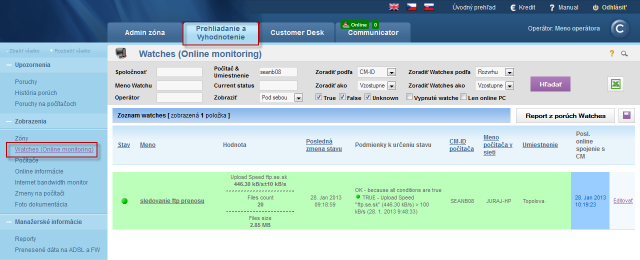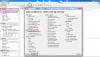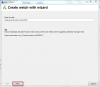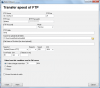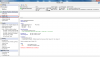Ftp speed through Watch
Transfer speed from and to Ftp servers can be monitored by Watches, using the condition Transfered speed of FTP. You choose a data sample, which is then submitted to the Ftp server at each test. The watch's setup procedure is described and illustrated in the text below.
Recommendation: If you haven't worked with Watches yet, read the Indroduction to setup of Watches, conditions, actions first.
The watch for monitoring of Ftp transfer speed is added in the C-Monitor client's Scheduler. Launch of the wizard for watch addition is displayed on the next image.
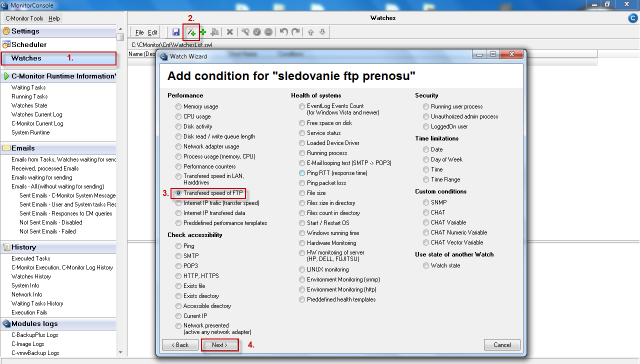
Choose a name for the watch in the next window.
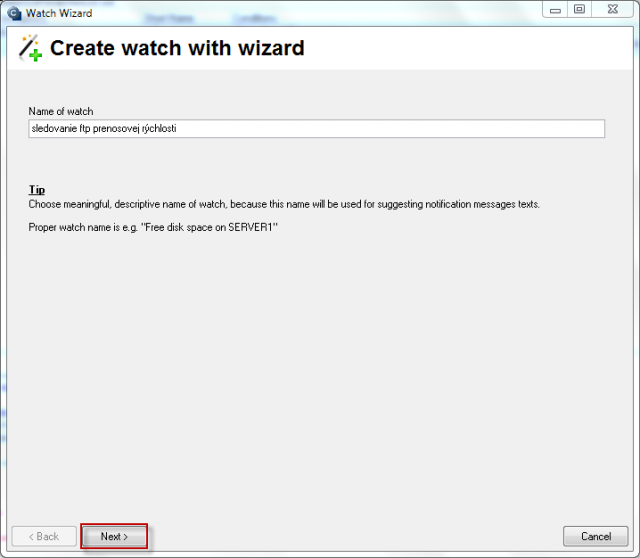
In the next window, enter address of the Ftp server, username and password to the Ftp server, and in section Source for upload (local folder) select data sample from your PC, which is going to be sent to the Ftp server. You'll set a minimal speed, which should be reached, we've set the speed to be minimum 100kb/s for the example case. If the transfer speed was lower than the 100kb/s, the watch would be switched to fail state, and you'd be notified about the decreased transfer speed of the ftp server, either by SMS message or email.
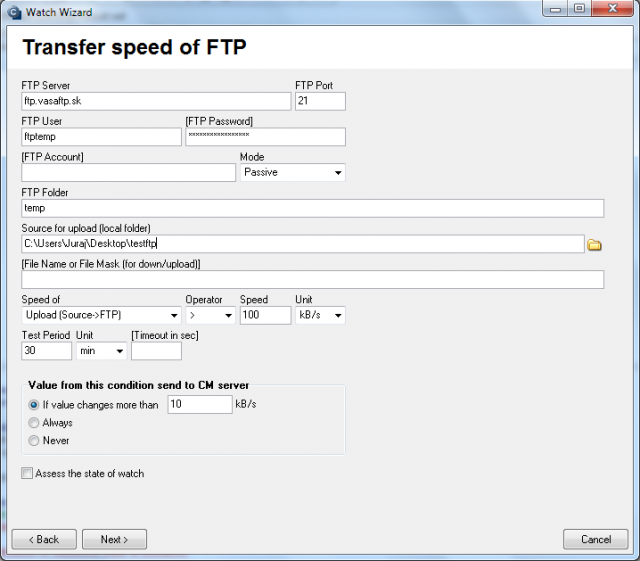
The Watch's status with currently measured values can be viewed in the section Watch state in C-Monitori client's scheduler, as displayed on the following image.
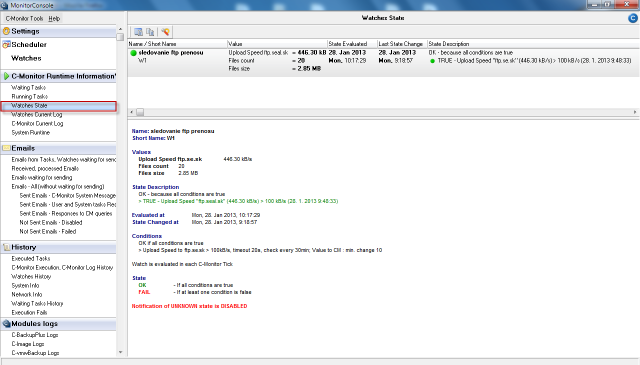
A view of the watch's state can be also accessed through CM portal, in the section Presentation and Evaluation -> Presentation -> Watches (Online monitoring), where you select the PC where this monitoring is configured using the upper filter, as you can see on the next image.