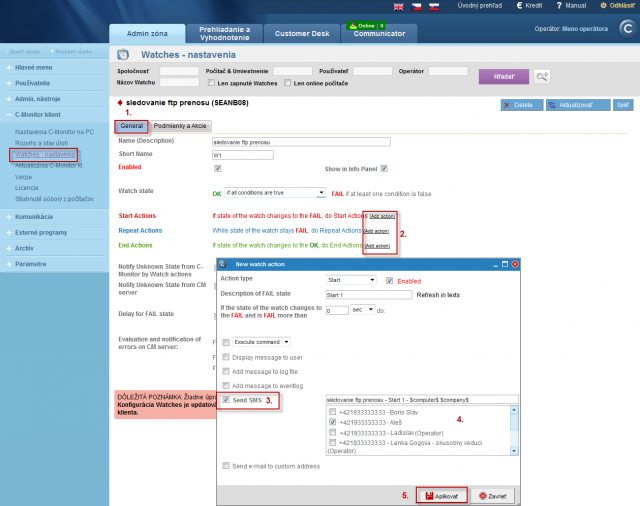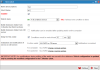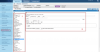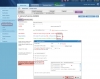Basic watch setup on CM portal
Basic Watch setup on CM portal
Setup of sending SMS from Watches via CM Portal
Basic Watch setup on CM portal
The other option to add a new watch is CM Portal.
It's useful for remote watch creation for a C-Monitor client with no need for direct access to the C-Monitor console.
This way of watch addition is also used for MacOS and Linux operating systems.
To add watches, login to CM protal and go through Admin zone -> Watches - settings. Then press "Display watches" at a selected computer.
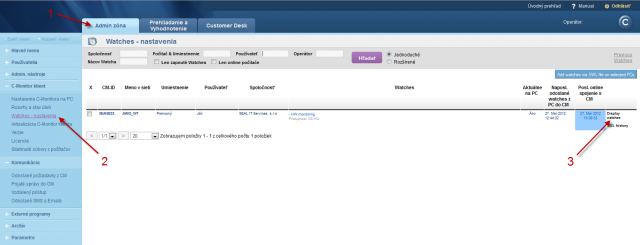
In the next step, set parameters of the watch. Description is the individual items is given below.
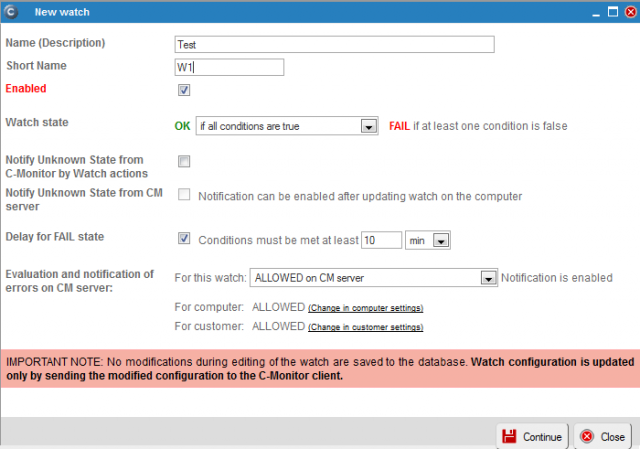
Name: Meaningful description of the watch
Short name: Shortened name of the watch. It's useful for example to identify the watch at conditioning of one watch by another, where you refer to this shortened name at setup of the condition.
Enabled: If it's ticked, the watch is actively evaluated. If not, the watch is not active.
Watch state:
it's necessary to determine at what states of Conditions will the Watch be "OK". Defaulty, it's in OK state if all Conditions are TRUE, i.e. in our example case, when Process Usage of the process spoolsv.exe is lower than 70%. If you need another combination of TRUE/FALSE conditions in your case, choose a convenient option from the Selectbox:
- OK if all conditions are true, FAIL if atleast one condition is false
- OK if at least one condition is true, Fail if all conditions are false
- OK if at least one condition is false, Fail if all conditions are true
- OK if all conditions are false. Fail if at least one condition is true
A Watch swiches state after change of the conditions' verity at the closest tick of C-Monitor (default it's every 30sec). In some cases it might be undesired, if a parameter changes its value for such a short time, it wouldn't influence operation of the IT system. In such cases, it's convenient to activate Delay of the Watch's switch to "FAIL" state through the option "Delay for FAIL state".
Notify Unknown state from C-Monitor by Watch Actions:
The set actions are executed, when the watch reaches the Unkonw state
Notify Unknown State from CM Server: If ticked, the operator receives notifications when the Watch is switched to the "Unknown" stat
Delay for FAIL state: Defines the time, during which the condition has to be in false state, so that the watch is evaluated as FAIL.
By appropriate setting of this value, you secure optimal notification of the watch's error states. Read more at "Optimization of notification from Watches"
Evaluation and notification of errors on CM server
For this watch:
- Allowed on CM server - Standard setting (CM server evaluates and notifies the watch)
- Blocked notification on CM server - CM server does not notify the watch
- Blocked evaluation and notification on CM server - CM server watch doesn't evaluate, nor notify the watch
For computer:
- This link will transfer you to setup of watches' evaluation for a selected computer. The value you can see at this item (in our case ALLOWED) shows the current setting.
For customer:
- This link will transfer you to setup of watches' evaluation for a selected customer. The value you can see at this item (in our case ALLOWED) shows the current setting.
In the next step, press "Add condition" to create conditions for the watch.

In this step, select and configure the concrete condition, which you want to use.
The condition Ping will serve as an example, where you'll set the condition's parameters.
You can also enable the option for the Watch to be switched to "Unknown" state. This setting is used to suppress notification, if the watch would be irrelevant, or confusing at certain state of the condition. This checkbox is defaultly inactive.
After finishing setup of the condition, in bottom right press "Apply" and subsequently in top right "Update" to send the Watch to C-Monitor.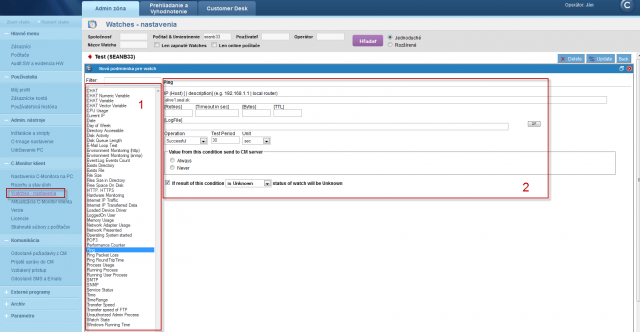
Confirm that you want to send the watch to C-Monitor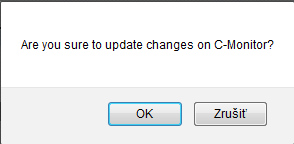
Then you'll see an information about sending the watch to C.Monitor and a prompt not to edit the watch until it's applied on the computer. The Watch will be applied during a few minutes.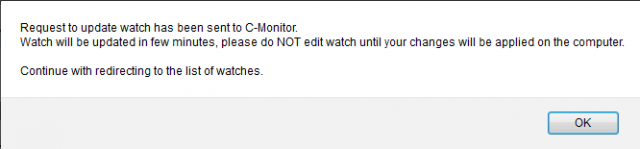
You can verify, whether the watch was applied on the computer in the same window that the watch is displayed on:
If necessary, the Watch may be edited or deleted in the same menu, in top right.
Setup of sending SMS from Watches via CM Portal
Since C-Monitor version 2.6, you have an option to set sending of SMS from Watches also through CM portal. This setting is done in the tab General by adding a condition (Add action) in case the Watch is switched to fail status, long-term fail status or switched back to the OK state. The procedure of this setup is described on the following image.